Campaigns
Campaigns serve as a mechanism to organize triggers and control global behavior.
Create
To create a Campaign:
- Click "Campaigns" in the top navigation bar
- Click "Create Campaign"
- Enter a name for the campaign
- Enter a description for the campaign
- Set the start date and time when the campaign should begin serving content
- Set the end date and time when the campaign should stop serving content
- Set the "Active" toggle bar to the right side to activate the campaign
- Click "Create"
Edit
To edit a Campaign:
- Click "Campaigns" in the top navigation bar
- Select the campaign that you wish to edit
- Click "Edit" in the top right corner of the screen
- Click on the fields that you wish to change
- Click "Update"
Make sure to always click UPDATE after editing. Otherwise, changes will not be saved
Add Trigger
See the [Triggers] section for information on how to create triggers
To add a trigger to a Campaign:
- Click on "Campaigns" in the top navigation bar
- Select the campaign to which you wish to add the triggers.
- Click "Add Trigger" on the right
- Select the type of trigger (Audio, Beacon, Geofence, Media, QR Code or Hyperlink) that you wish to add to the campaign
- Click "Attach Trigger"
- The trigger will now be added to the Trigger List
- You may choose to make the trigger "active" or "inactive" by sliding the toggle bar next to the selected trigger
If the selected trigger is already attached to another campaign, you will be prompted to Confirm the action. After confirming, the trigger will be deactivated in other campaigns
- If you click on Cancel, the trigger will be attached to the new campaign and set to "Inactive"
- If the selected trigger is not already attached to another Campaign, it will be set to "Active" by default
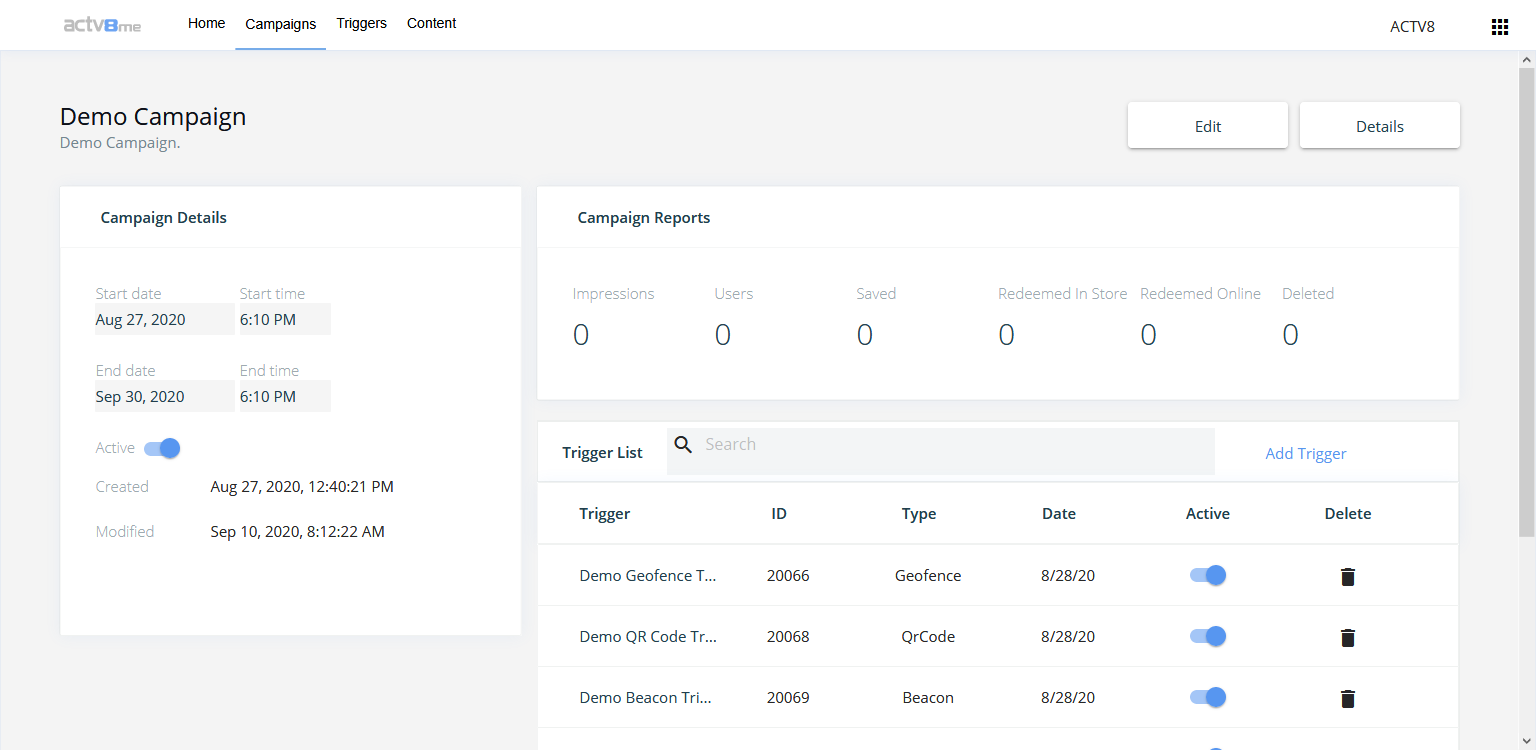
Duplicate
To duplicate a Campaign:
- Click "Campaigns" in the top navigation bar
- Click the three blue dots to the very right of the campaign that you wish to edit
- Click Duplicate
- Enter a new title or keep the auto generated one
- Click "Create"
- You will now be directed to your newly duplicated campaign
All triggers that were in the original campaign will be in the duplicate campaign as well
Delete
To delete a Campaign:
- Click "Campaigns" in the top navigation bar
- Click the three blue dots to the very right of the campaign that you wish to delete
- Click Delete
- Click Confirm
Updated 8 months ago
What’s Next