Media Library
All images and media within the ACTV8me Dashboard go through the Media Library.
Media Library
The ACTV8 Media Library is where you can manage all of your media assets (images, videos, logos, etc.) in one place. From here, you can insert the assets into Offers, Prizes, Messages and Story Cards.
The ACTV8 Media Library also supports Media tags. Tags help you organize your media assets.
To Access the Media Library:
The ACTV8me Media Library is accessible to users at all permission levels. Tap the menu button on the top right of the dashboard to open the menu and access the Media Library.
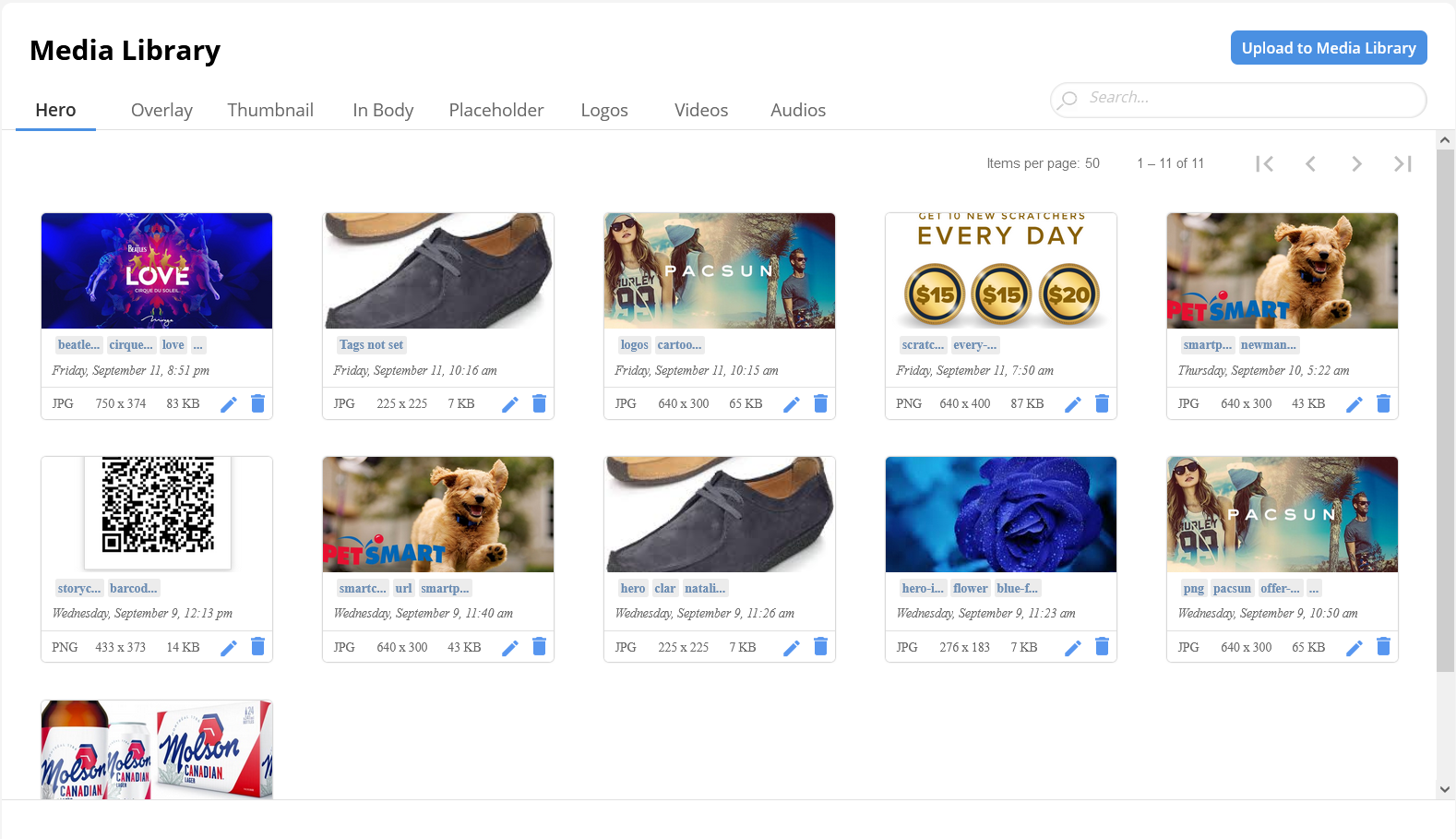
To Upload Media Assets:
- Click on “Media Library” from the menu in the upper right corner\
Note: You can also add assets to the Media Library while you are creating content by clicking “Select Image” in the Mobile View of the Create Content page
- Click on Upload New in the upper right corner.
- Click on Select Image or drag and drop Files to upload.
Image Definitions and Sizes:
- Hero Image - the main featured image: 640 x 300
- Overlay Image - the image that will be scratched off if the offer is a scratcher: 750 x 1364
- Thumbnail Image - the logo image that will appear in Apple Pass or Google Pay: 200 x 200
- Placeholder (or "strip" image) - optional larger image that can be inserted into Apple Pass or Google Pay: 750 x 288
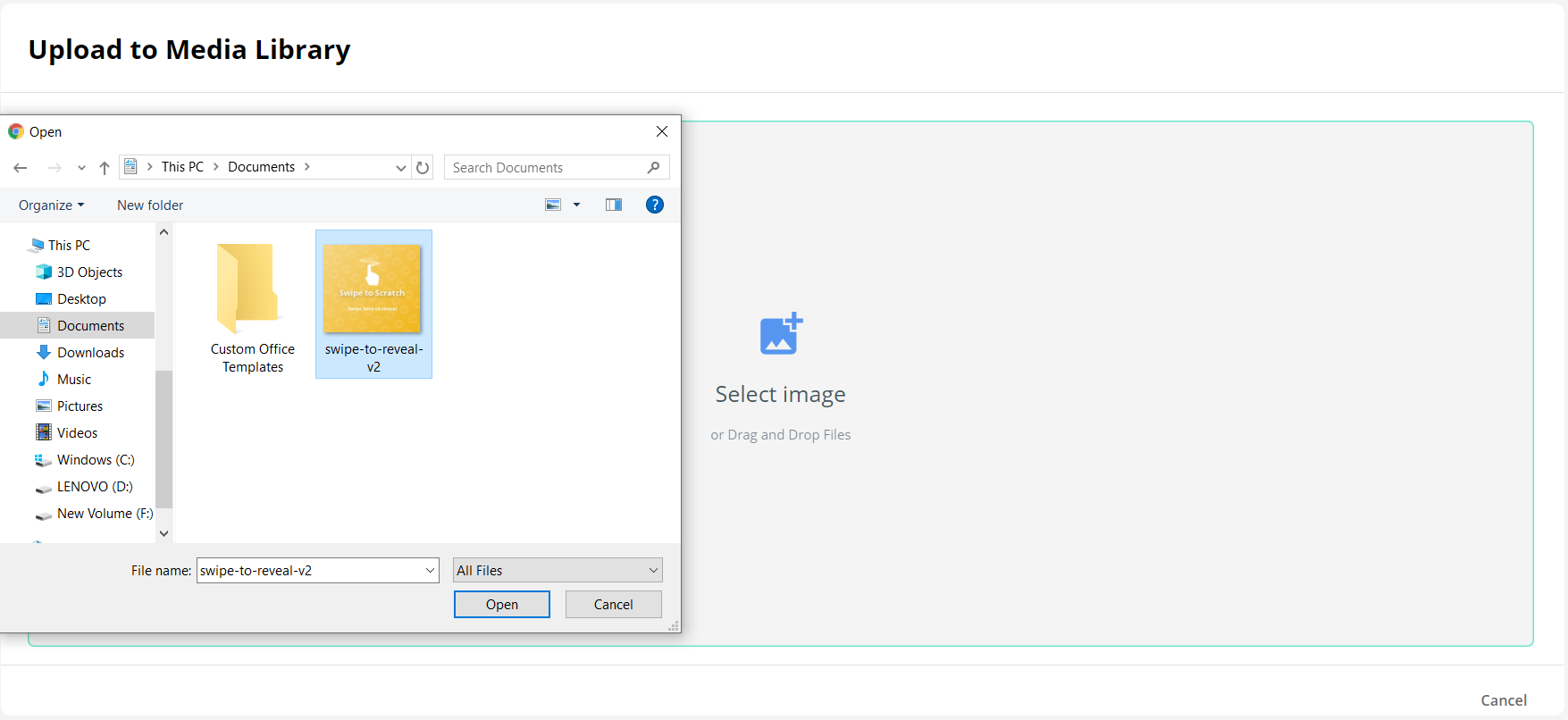
Add Tags to Media Assets
- After you have uploaded your media asset, you can add tags that are helpful for organization and future access.
- Click on Upload to upload media file

Updated 7 months ago